(2023年11月追記)AfterEffectsよりシンプルで簡単に作れるLottielabのバージョンの記事も書きました。
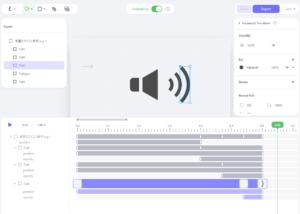
STEP 1. Illustratorで描いた絵をAfterEffectsで動かす
参考:https://helpx.adobe.com/jp/after-effects/how-to/jp-for-designers-1.html
動かしたいオブジェクトごとにレイヤーに分ける
AfterEffectsで読み込むと、Illustratorのレイヤー=AfterEffectsのレイヤーになるので、動かしたいオブジェクトごとにレイヤーを分けます。
★デモのページを見るとわかるのですが、クリッピングマスクがかかっているレイヤーはLottie書き出し時にうまく動作しないようです★
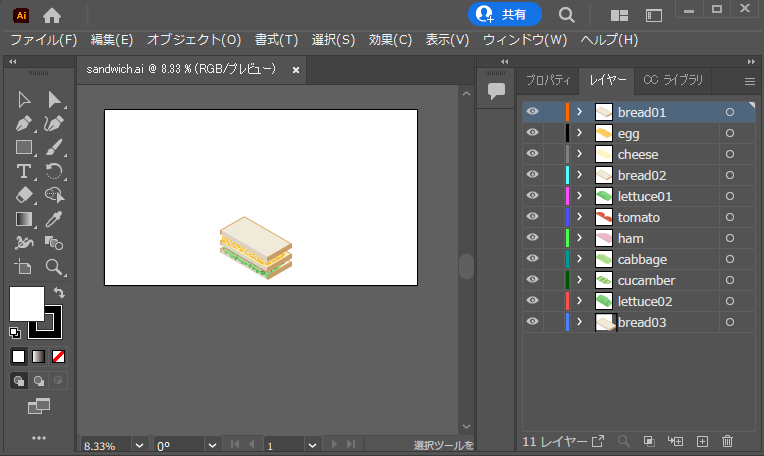
AfterEffects で動きを付ける
AfterEffectsの詳細な説明は省きます!
今回は位置のアニメーションのみを行ったのでシェイプレイヤーに変換する前に動きを付けていますが、シェイプレイヤーに変換→アニメーションを付けるほうがよいかも。
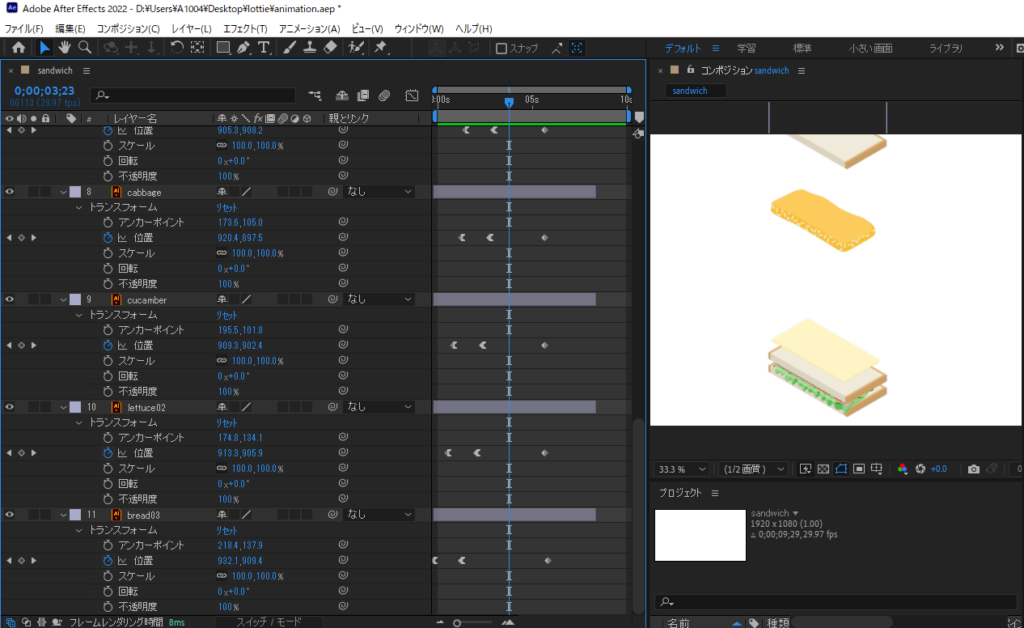
Illustrator レイヤーをシェイプレイヤーに変換する
シェイプレイヤーに変換しないとLottie化した時に画像がpngとして出力されてしまいます。
参考:https://helpx.adobe.com/jp/after-effects/how-to/convert-illustrator-layers-to-shape-layers.html
STEP 2. LottieJSONとして書き出す
参考: https://necco.co/note/7370
bodymovinを入れる
まずはAfterEffectsからLottieJSONを書き出すためのスクリプトをインストールします。
ZXP Installer https://aescripts.com/learn/zxp-installer/
bodymovin.zxp https://github.com/airbnb/lottie-web/blob/master/build/extension/bodymovin.zxp
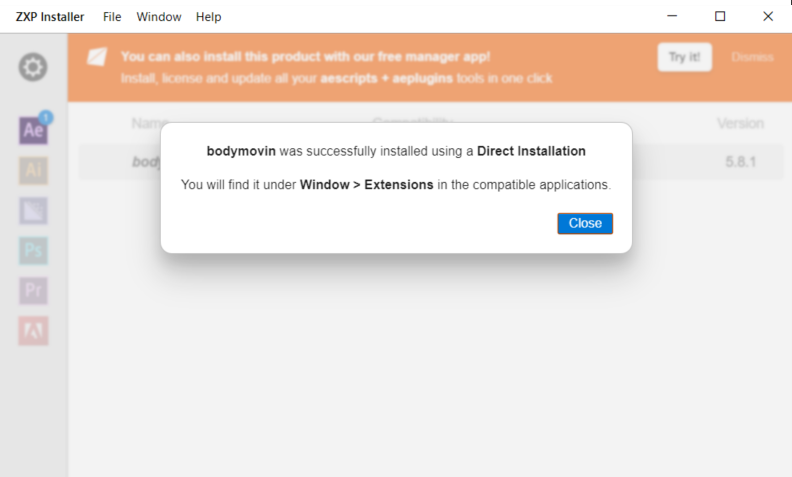
環境設定の「スクリプトとエクスプレッション」にある「スクリプトによるファイルへの書き込みとネットワークアクセスを許可」のチェックを入れておきましょう(入れないと Windows環境ではRender Failedになる )
ウィンドウ → エクステンション → にBodymovinが入れば準備完了。
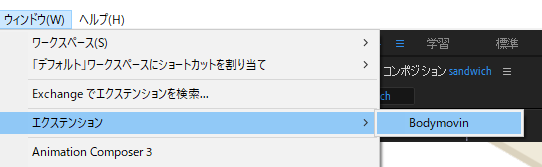
Bodymovin でエクスポートする
書き出したいコンポジションをSelected にしたら、Settingsで書き出しの設定を確認しましょう。

Standard、またはStandardとDemoの両方にチェックをしておきます。
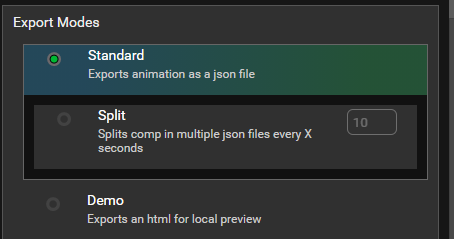
続いて書き出したいコンポジション名の右端の … をクリックして、JSONファイルの保存先を設定します。
設定し終わるとこんな感じ。「Render」ボタンが押せるようになるので、「Render」ボタンをクリックします。
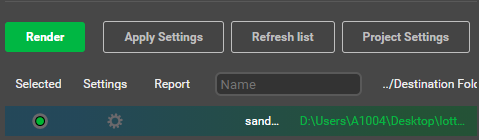
すると指定した保存先に、lottieのJSONファイルが保存されます。

STEP 3. Webページで簡単に動かす
デモです。
lottie-player(単に再生するだけ)
下記のlottie-playerのコードのsrc=””の部分で、bodymovinで書き出したJSONファイルを指定するだけ!
<script src="https://unpkg.com/@lottiefiles/lottie-player@latest/dist/lottie-player.js"></script>
<lottie-player
src="data.json"
background="transparent"
speed="1"
style="width: 300px; height: 300px"
loop
autoplay
></lottie-player>lottie.js(JavaScriptでいろいろしたいとき)
bodymovin.loadAnimationをつかってpathに書き出したJSONファイルを指定します。
<script src="https://cdnjs.cloudflare.com/ajax/libs/bodymovin/5.9.1/lottie.min.js"></script>
<div class="lottie-animation"></div>
<script>
bodymovin.loadAnimation({
container: document.querySelector(".lottie-animation"),
path: "data.json",
renderer: "svg"
})
</script>(おまけ)GSAPで全力で動かす
GSAPのScrollTriggerで、スクロール量に応じてLottieをコマ送りすることもできます!
参考:https://codepen.io/GreenSock/full/QWdjEbx
デモ:https://deep-space.blue/testing/lottie-testing/lottie-gsap/index.html
<div class="lottie-animation" id="animationWindow"></div>
<script src="https://cdnjs.cloudflare.com/ajax/libs/gsap/3.9.1/gsap.min.js"></script>
<script src="https://cdnjs.cloudflare.com/ajax/libs/gsap/3.9.1/ScrollTrigger.min.js"></script>
<script src="https://cdnjs.cloudflare.com/ajax/libs/lottie-web/5.8.1/lottie.min.js"></script>
<script>
// https://codepen.io/GreenSock/full/QWdjEbx
LottieScrollTrigger({
target: "#animationWindow",
path: "data.json",
speed: "medium",
scrub: 0
});
function LottieScrollTrigger(vars) {
let playhead = {frame: 0},
target = gsap.utils.toArray(vars.target)[0],
speeds = {slow: "+=2000", medium: "+=1000", fast: "+=500"},
st = {trigger: target, pin: true, start: "top top", end: speeds[vars.speed] || "+=1000", scrub: 1},
animation = lottie.loadAnimation({
container: target,
renderer: vars.renderer || "svg",
loop: false,
autoplay: false,
path: vars.path
});
for (let p in vars) {
st[p] = vars[p];
}
animation.addEventListener("DOMLoaded", function() {
gsap.to(playhead, {
frame: animation.totalFrames - 1,
ease: "none",
onUpdate: () => animation.goToAndStop(playhead.frame, true),
scrollTrigger: st
});
ScrollTrigger.sort();
ScrollTrigger.refresh();
});
return animation;
}
</script>
コメント