GitHubに接続する手順
※この記事は Windows 11 の PhpStorm 2024.1系(日本語)で作成しています。
[設定]→[バージョン管理]→[GitHub]から[アカウントの追加]→[GitHubでログイン…]の操作をします
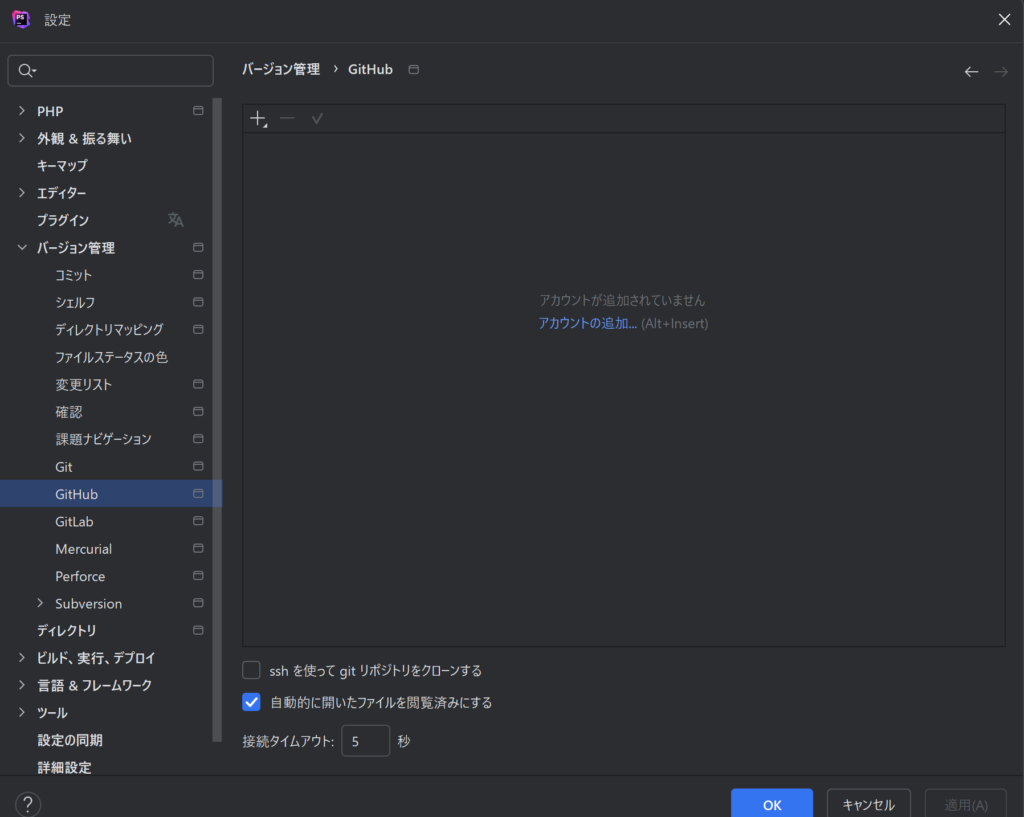
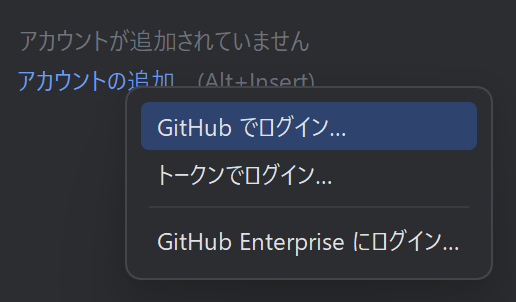
Please continue only if this page is opened from a JetBrains IDE. というページが開くので、[Authorize in GitHub] をクリックします。
GitHubのログイン画面が出てくるので、ログインします。
ログイン後に You have been successfully authorized in GitHub.というメッセージが出たら、PhpStormの画面に戻ります。
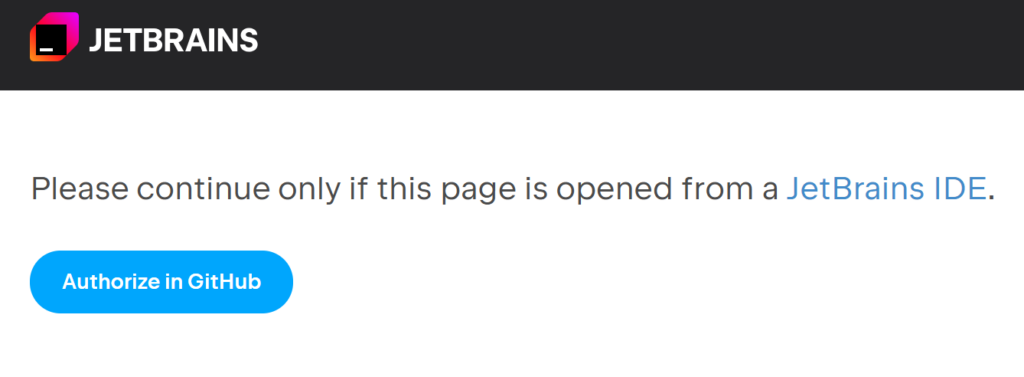
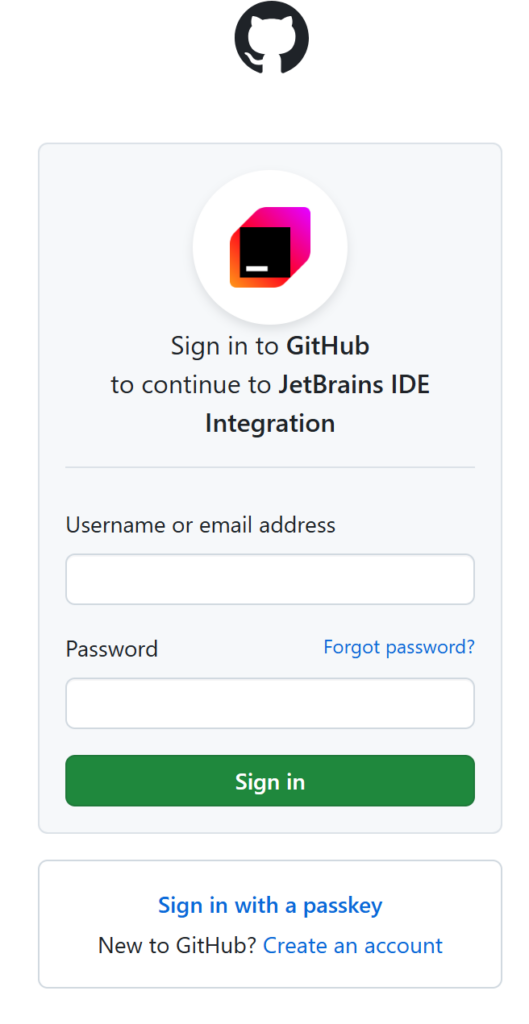
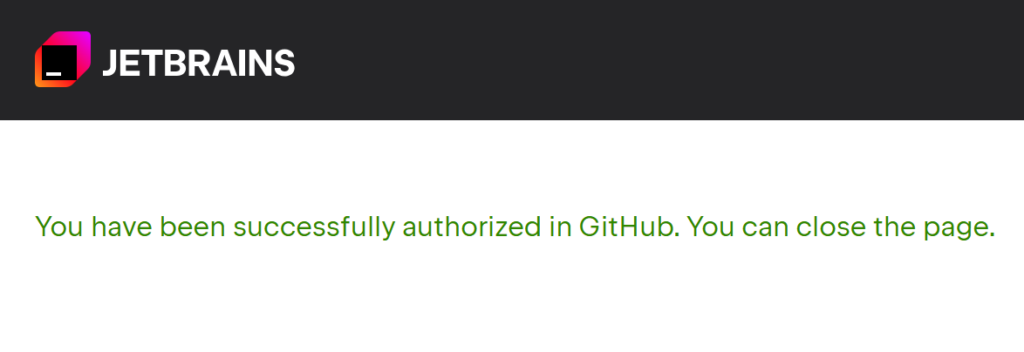
ログインしたアカウントでアクセスできるリポジトリのクローンを、PhpStormで開くと「プルリクエスト」の一覧などが左サイドナビからアクセスできるようになります。
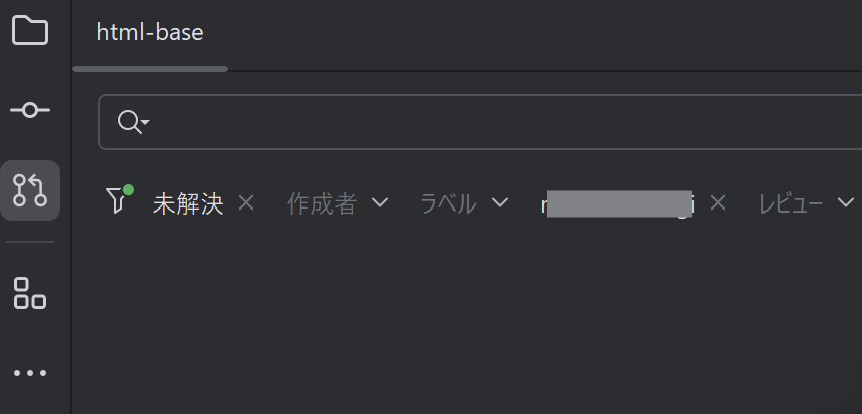
「接続できませんでした」が出るとき
以下のようなメッセージが表示されて、接続がうまくいかないことがあります。
アカウント github.com/[ユーザー名] でリポジトリ github.com/[リポジトリのパス] に接続できませんでした
リクエストの応答: Access to this site has been restricted. If you believe this is an error, please contact https://support.github.com
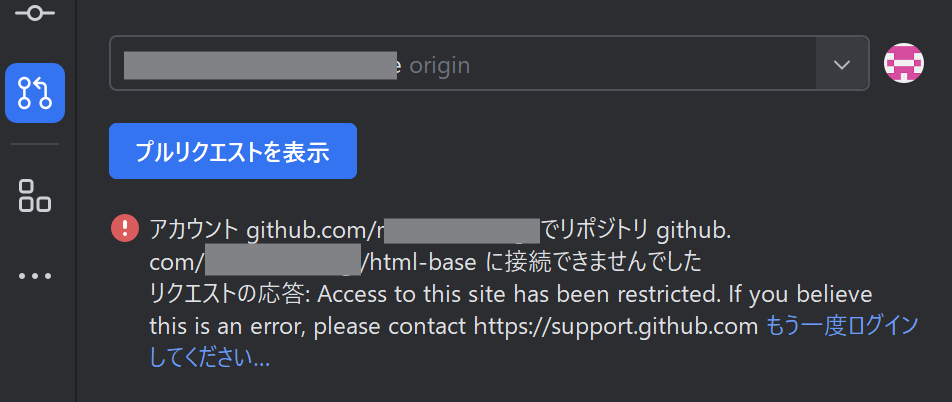
この問題は、PhpStorm 2024.1.2 から PhpStorm 2024.1.7 へアップデートしたところ解決しました。
※記事執筆時点での最新版は2024.3 系ですが、2024.1系から変えたくない場合そのなかの最新版で解決できるようです。
コメント